Install & Configure IBM ISAM v9.0 V-Appliance on Microsoft Azure
Today every small to Large Organisation is looking to move to cloud be it for their Infrastructure to host as IaaS solution or to use Cloud PaaS solution or simply to use a service in cloud as SaaS solution.
Hence even the security IDAM tools such as IBM Security Access Manager are in demand to be hosted on cloud .
When I've been personally looking out in Web on article to deploy ISAM v9 Appliance on cloud, I could find some help to deploy ISAMv9 Appliance on Amazon AWS or IBM Cloud . But I could not initially getting a good article to deploy it on Microsoft Azure.
Luckily I got chance of a training on Microsoft Azure as a cloud solution and that really helped me to figure out how to setup an ISAM Appliance on Azure . The below will detail step by step guide , which you can leverage if you're looking for the same implementation.
First of all , we need to download the ISAM v9 Virtual Appliance Image file from the IBM Passport advantage website.
While downloading the Image file , you'll have many options such as ISO file , XenServer format , Hyper-V format etc. Make sure to deploy virtual appliance to Azure you need to download the Hyper-V format as that is the format of VM Azure supports. Basically because Microsoft is the creator of Hyper-V format or formerly known as Windows Server Virtualization.
Once you've downloaded the Hyper-V file , it'll be downloaded as a zip file.
Now you have two option .
Unzipping the downloaded file will create a 100 GB VHD file .
So Either you can upload the zipped file (around 2 GB) as a Azure File Share and later use Azure Windows VM to extract it there and use Azure Network to upload the 100 GB VHD file .
OR
You can directly unzip the file and upload the VHD file directly to Azure , if you've a good Network connection .
 in Either case,Create a Blob Container and upload the hyper-v
file as Page Blob (Don’t upload it as a block blob) . Azure supports only Page blob files to be used as a image for a VM. So to repeat make sure to use Page blob type when uploading the VHD file.
in Either case,Create a Blob Container and upload the hyper-v
file as Page Blob (Don’t upload it as a block blob) . Azure supports only Page blob files to be used as a image for a VM. So to repeat make sure to use Page blob type when uploading the VHD file.The Next Steps is to copy the uploaded page blob path , so to use that VHD file to create the new VM.
1 Use an ARM template (https://azure.microsoft.com/en-in/resources/templates/201-vm-os-disk-and-data-disk-existing-vnet/
or https://github.com/Azure/azure-quickstart-templates/tree/master/101-vm-from-user-image
). Second one is better/easier as I've also used it while doing the PoC.
There is however a drawback with this ARM template . That is you can only create appliance having a single Network interface only with the ARM template.
Now goto the link and click on deploy to Azure .
Once you click on Deploy to Azure , it will redirect you to the Azure Portal and you'll see something like the following form. Fill the data accordingly . You can take the screenshot as a reference.
|
|
|
Make sure use the page blob URL in the OS disk VHD URI section in the ARM template .
Once everything is filled up , you can deploy the template which will create the virtual appliance as Linux vm.
You can then connect to the vm using putty , through ssh .
The first time userid & password to connect to the appliance is admin/admin , of-course you can change it later.
In the Below I've added a few snaps to show the VM of the appliance I've created using this approach.
 |
| Appliance Dashboard in Azure Portal |
 |
| Connect to Appliance using the the IP through Putty |
 |
| Appliance connected via Putty |
 |
| Appliance_DashBoard_Login_Screen_post_configuration |
 |
| ISAM_Appliance_Dashboard_post_Login |
 |
| Appliance Network Interface |
As you can see with this approach you can create appliance having only one Network Interface . But you may be already aware that , to work with ISAM appliance it is best to have at-least 2 Network interface . So we now need to see how to create ISAM appliance on Microsoft azure having more than one Network Interface . For this we need to dive into Powershell cmdlets. We'll discuss the cmdlets in details in my next article where we will use the power-shell cmdlets to create ISAM appliance over Azure for production-ready environment.
Till then. Stay healthy . Enjoy Learning. See you again.
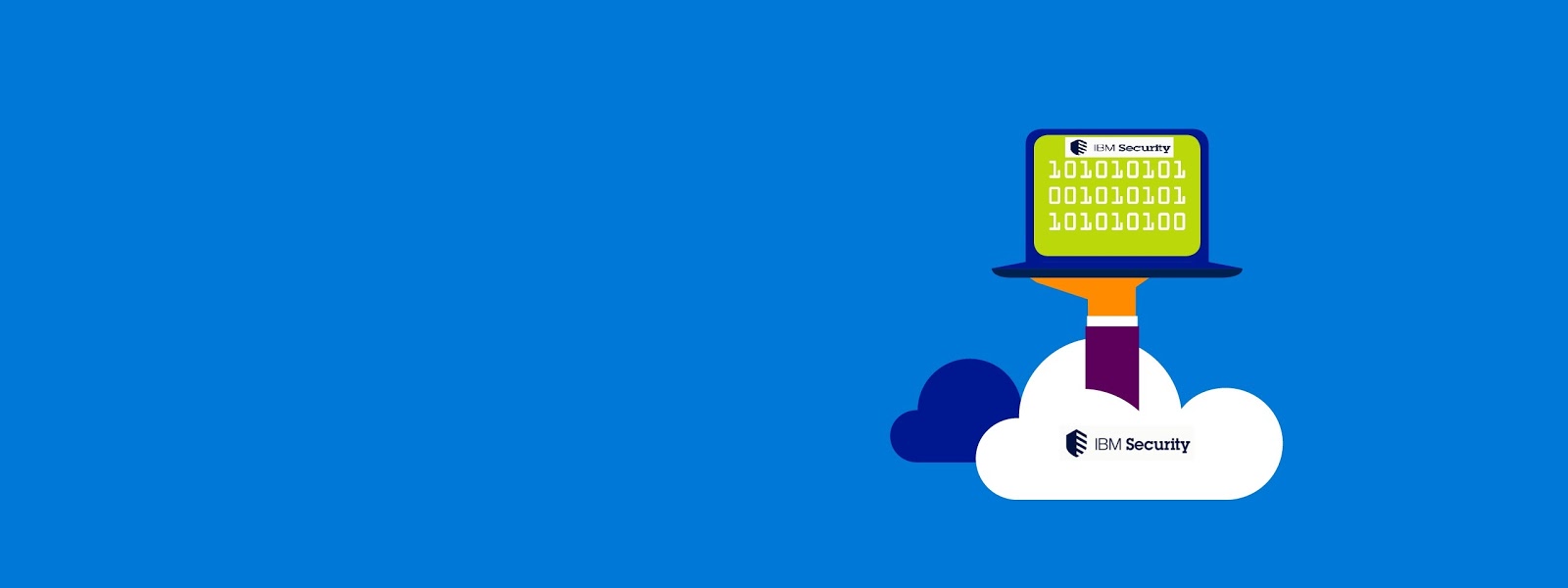











I really appreciate information shared above. It’s of great help. If someone want to learn Online (Virtual) instructor lead live training in IBM SECURITY ACCESS MANAGER kindly contact us http://www.maxmunus.com/contact
ReplyDeleteMaxMunus Offer World Class Virtual Instructor led training on IBM SECURITY ACCESS MANAGER We have industry expert trainer. We provide Training Material and Software Support. MaxMunus has successfully conducted 100000+ trainings in India, USA, UK, Australlia, Switzerland, Qatar, Saudi Arabia, Bangladesh, Bahrain and UAE etc.
For Demo Contact us.
Saurabh Srivastava
MaxMunus
E-mail: saurabh@maxmunus.com
Skype id: saurabhmaxmunus
Ph:+91 8553576305 / 080 - 41103383
http://www.maxmunus.com/
Microsoft azure is easy to learn, I would like to say thanks for providing these content Azure Online Training
ReplyDeleteWow, Absolutely brilliant information Regarding MS Dynamics Ax Solution. I'm in love with this blog. You always provide such a great information.
ReplyDeleteYour explanation is super and easy to understand and keep update with more things. For more information Azure Online Course Hyderabad
ReplyDeleteReally got a useful blog to read today. Its very informative, keep posting more like this.
ReplyDeleteFree Trading tips
Thanks for sharing this information. Azure DevOps online training in hyderabad
ReplyDeleteWonderful article, very useful and well explanation. Your post is extremely incredible. I will refer this to my candidates.
ReplyDeletemicrosoft azure training in bangalore
rpa training in pune rpa online training
Really a awesome blog for the freshers. Thanks for posting the information.microsoft azure training in bangalore
ReplyDeleteyeah its very usefull blog i liked vry much soo please try this blog very interested one for all Azure Training in Chennai | Certification | Azure Online Training Course | Azure Training in Bangalore | Certification | Azure Online Training Course | Azure Training in Hyderabad | Certification | Azure Online Training Course | Azure Training in Pune | Certification | Azure Online Training Course | Azure Training | microsoft azure certification | Azure Online Training Course
ReplyDeleteReally a awesome blog for the freshers. Thanks for posting the information..
ReplyDeletesap training in chennai
sap training in omr
azure training in chennai
azure training in omr
cyber security course in chennai
cyber security course in omr
ethical hacking course in chennai
ethical hacking course in omr
Your technical information related with java programming is very useful and interesting. Also share updated details about java in your website. Thanks for sharing this article.
ReplyDeletesap training in chennai
sap training in velachery
azure training in chennai
azure training in velachery
cyber security course in chennai
cyber security course in velachery
ethical hacking course in chennai
ethical hacking course in velachery
kadıköy bosch klima servisi
ReplyDeletemaltepe arçelik klima servisi
kadıköy arçelik klima servisi
kartal samsung klima servisi
maltepe mitsubishi klima servisi
kadıköy mitsubishi klima servisi
çekmeköy vestel klima servisi
ataşehir vestel klima servisi
çekmeköy bosch klima servisi
Good content. You write beautiful things.
ReplyDeletekorsan taksi
taksi
vbet
sportsbet
mrbahis
hacklink
vbet
sportsbet
mrbahis
Success Write content success. Thanks.
ReplyDeletebetmatik
betpark
betturkey
canlı poker siteleri
kralbet
deneme bonusu
canlı slot siteleri
instagram takipçi satın al
ReplyDeletecasino siteleri
sms onay
günlük kiralık ev
sanal ofis
AVPB
amasya
ReplyDeleteantakya
edirne
elazığ
kayseri
HHDM
salt likit
ReplyDeletesalt likit
dr mood likit
big boss likit
dl likit
dark likit
SO2
20421
ReplyDeleteLovely Coin Hangi Borsada
Ardahan Lojistik
Çerkezköy Oto Lastik
Adana Lojistik
Trabzon Şehirler Arası Nakliyat
Eskişehir Lojistik
Yozgat Lojistik
Satoshi Coin Hangi Borsada
Tekirdağ Evden Eve Nakliyat
5C5F3
ReplyDeleteTunceli Evden Eve Nakliyat
Yenimahalle Boya Ustası
Okex Güvenilir mi
Referans Kimliği Nedir
Konya Evden Eve Nakliyat
Adıyaman Evden Eve Nakliyat
Ankara Asansör Tamiri
Yenimahalle Fayans Ustası
Uşak Evden Eve Nakliyat
2294A
ReplyDeleteGümüşhane Evden Eve Nakliyat
Çerkezköy Asma Tavan
Ünye Çekici
Çerkezköy Çamaşır Makinesi Tamircisi
Karaman Evden Eve Nakliyat
Aydın Evden Eve Nakliyat
Cointiger Güvenilir mi
Btcturk Güvenilir mi
Çanakkale Evden Eve Nakliyat
814C7
ReplyDeleteKarabük Şehir İçi Nakliyat
Çerkezköy Oto Elektrik
Rize Evden Eve Nakliyat
Çerkezköy Fayans Ustası
İstanbul Evden Eve Nakliyat
Artvin Şehirler Arası Nakliyat
Batıkent Fayans Ustası
Çerkezköy Asma Tavan
Kütahya Lojistik
C5C4F
ReplyDeletebinance referans kodu
resimli magnet
binance referans kodu
referans kimliği nedir
resimli magnet
resimli magnet
binance referans kodu
binance referans kodu
referans kimliği nedir
CAB3A
ReplyDeletebinance referans kodu
gate io
bingx
canlı sohbet ucretsiz
okex
referans kimliği
binance ne demek
kaldıraç ne demek
kripto para telegram grupları
FB9E1
ReplyDeletekaldıraç ne demek
canlı sohbet odaları
paribu
paribu
kripto telegram
okex
bitget
kraken
mexc
5D1B9
ReplyDeleteOyun Forumu
BTC Forum
Yapay Zeka Uygulamaları
Silkroad Proxy Satın Al
anime önerileri
Knight Online Pvp Serverler
SEO Forum
Boştaki Domainler
Tiktok Para Kazanma
1339D
ReplyDeleteAndroid Uygulama Yapma
Instagram Reklam Verme
Google Adwords Kupon Satışı & Alışı
SMM Panel
Twitter Takipçi
Coin Kazanma
dizi önerileri
Logo Tasarım
MMORPG Oyunlar
CF75A
ReplyDeleteanime önerileri
Sosyal Medya Ajansı
İçerik Editörü (Makale Yazarı)
Yapay Zeka Seslendirme
Eticaret SEO
Web Tasarım
Site Satışı
Proxy Satın Al
logo tasarım
6A8DC
ReplyDeleteSlp Coin Yorum
Audio Coin Yorum
Bico Coin Yorum
BTC Son Dakika
Sui Coin Yorum
Enj Coin Yorum
Ens Coin Yorum
Op Coin Yorum
Crv Coin Yorum
HGFGJHFCG
ReplyDeleteشركة تسليك مجاري
Thank You and I have a nifty offer: Where To Buy Houses For Renovation house remodeling near me
ReplyDeleteشركة تنظيف كنب بالخبر
ReplyDeleteI2D4Utbsq3